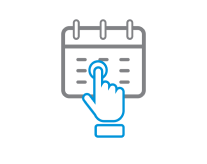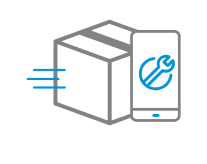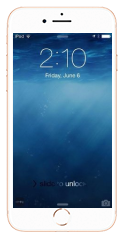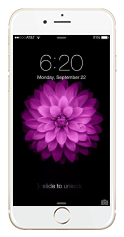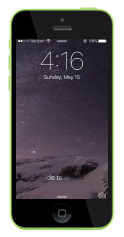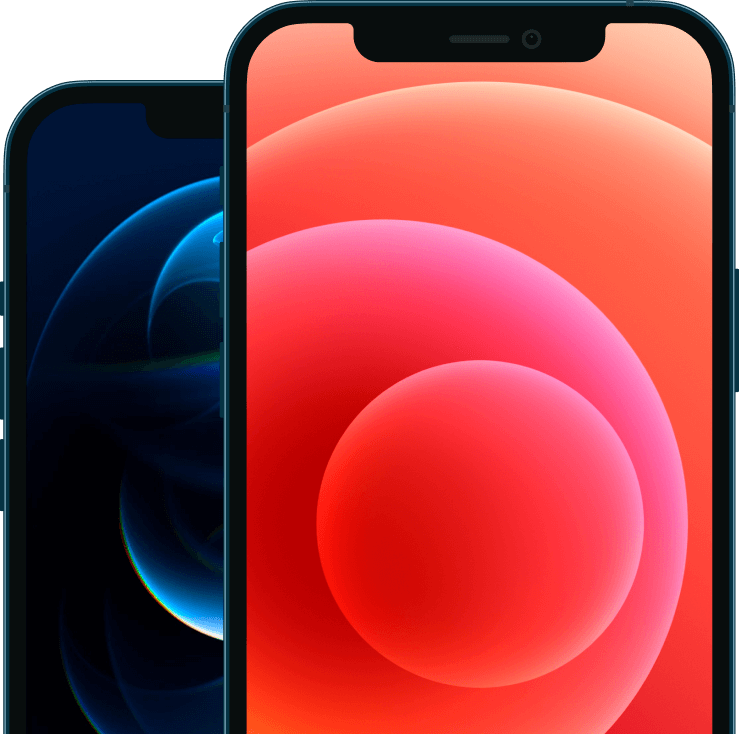
iPhone Repair Services
Apple Genuine Parts Now Available at Genius CPR Stores
Genius CPR is your source for professional iPhone repair. Our experienced iPhone repair technicians can service and repair all components on the iPhones.
The common issues that generally occur with the latest iPhones or smartphones include iPhone screen repair, iPhone screen replacement, and many more that seem a bit difficult to answer. With the latest technical developments and new features adding up each day, using smartphones or iPhones without some technical guidance/assistance often becomes challenging. The first thing you would look for in such a situation is a cell phone repair nearby. However, to get complete hands-on experience with the phone, you need to explore all the options, and in due course, if you still find difficulty with fixing them, before rushing to a cell phone repair store near you, it is advisable to glance at the technical guide available handy and try if things can be fixed. However, if the problems recur or if there are other issues like your iPhone screen repairs, iPhone screen replacement, iPhone battery repair, MacBook repair, etc., then your nearest GeniusCPR professionals are always there to fix your iPhone or smartphone issues.

iPhone software update: Things not to miss to keep your iPhone and data safe

Apple AirPods cleaning tips: Follow these steps to clean them and maintain hygiene

Realme 10 and 10 Pro+ design leaks ahead of launch: Here’s what to expect

How to enable and use 'Panic mode' on your Samsung Galaxy smartphone
The common issues that generally occur with the latest iPhones or smartphones include iPhone screen repair, iPhone screen replacement, and many more that seem a bit difficult to answer. With the latest technical developments and new features adding up each day, using smartphones or iPhones without some technical guidance/assistance often becomes challenging. The first thing you would look for in such a situation is a cell phone repair nearby. However, to get complete hands-on experience with the phone, you need to explore all the options, and in due course, if you still find difficulty with fixing them, before rushing to a cell phone repair store near you, it is advisable to glance at the technical guide available handy and try if things can be fixed. However, if the problems recur or if there are other issues like your iPhone screen repairs, iPhone screen replacement, iPhone battery repair, MacBook repair,etc., then your nearest GeniusCPR professionals are always there to fix youriPhoneor smartphone issues.
The common issues that generally occur with the latest iPhones or smartphones include iPhone screen repair, iPhone screen replacement, and many more that seem a bit difficult to answer. With the latest technical developments and new features adding up each day, using smartphones or iPhones without some technical guidance/assistance often becomes challenging. The first thing you would look for in such a situation is a cell phone repair nearby. However, to get complete hands-on experience with the phone, you need to explore all the options, and in due course, if you still find difficulty with fixing them, before rushing to a cell phone repair store near by, it is advisable to glance at the technical guide available handy and try if things can be fixed. However, if the problems recur or if there are other issues like your iPad screen repair, Cell phone screen repair, iPhone battery repair, MacBook repair, etc., then your nearest GeniusCPR professionals are always there to fix your iPhone or smartphone issues.
Cell phone repairs, iPhone repairs, and iPad repair can be a daunting task for individuals owning these devices due to the difficulty faced in finding expert repair centers. The technological features on our iPhones, laptops, and iPads are designed to be very user-friendly and self-explanatory. If any issue arises, you can troubleshoot most of the issues by following a few simple steps. If it is an smartphone battery replacement, iPhone speaker repair, MacBook repairs, Samsung repair service or other difficult repair then it will require professional or technical help. In such cases, you can always visit your nearest Genius CPR stores for all types of cell phone screen repair, laptop repairs, iPhone camera repair and iPad screen replacement.
Cell phone repairs, iPhone repairs, MacBook repairs, etc seem to be the most daunting task for individuals owning these devices due to the difficulty faced in finding expert service centers. These days the technological features on your iPhones, laptops, iPads, etc., are very user-friendly and self-explanatory. If any issue arises, you can troubleshoot most of the issues by following a few simple steps, unless it’s an iPhone screen replacement, smartphone battery replacement, MacBook repairs, etc., where you require professional or technical help. In such cases, you can always visit your nearest GeniusCPR stores for all types of cell phone repairs, laptop/computer repairs, and iPad screen replacement.

Microsoft's upcoming app will clean up systems, boost PC performance

5 hacks to protect your USB cable from breaking

Android device not charging: 4 tips to fix the issue

Windows laptop running slow: 7 simple and easy steps to fix it
iPhone Screen Repair
Repairs Using Quality Parts
Device Sanitation
Every smartphone or iPhone has certain common issues with screen and battery which someone looks for an iPhone repair, Samsung repairs or a cellphone stores near me. Technical problems arise due to prolonged use or due to defective parts or software issues. Reasons many include an incorrect way of charging and overheating that lead to iPhone problems. These problems can often be avoided by following certain guidelines but may still warrant expert care. Below is brief information on how to solve the most common issues with your iPhones, iPads, computers, laptops, and other smartphones. If still unable to resolve, your nearest Genius CPR professionals will fix it such as iPad screen repair, MacBook repairs and laptop computer repairs.

iPhone Screen Replacement
Is a damaged or cracked screen preventing you from enjoying your beloved iPhone? Don’t sweat it! The professionals at CPR Cell Phone Repair offer same day iPhone screen repairs and a limited lifetime warranty on all parts and labor associated with your repair. Stop into your local CPR today and receive a free estimate on your iPhone screen repair services.

iPhone Water Damage Repair
Has your iPhone gone for a swim in the pool, washing machine, or even the toilet? Don’t panic! At Genius CPR, we perform professional water damage repairs on iPhones of all models. Visit your nearest Genius CPR store as soon as possible. We will open the device, dry it out, clear out debris, and replace any damaged internal components.

iPhone Battery Issues
At CPR Cell Phone Repair, we provide fast, reliable iPhone repairs services that won’t break the bank. Plus, CPR offers a limited lifetime warranty on all parts and labor associated with your iPhone repair. If something goes wrong, we’ve got you covered! For a free repair quote, find a CPR store near you!
Released on June 29, 2007 the first iPhone blew up the idea of the cell phone by putting a personal computer/phone/assistant at your fingertips at all times. This pioneered the push to the modern era of the smartphone. Since its initial release in 2007, there have been many iterations of the iPhone, released (mostly) on an annual cycle. Each rendition has added new features, faster processing, and improved graphics.
Every iPhone model has a different level of repairability. For example, the 3GS’s front glass is replaceable separate from the display assembly (glass panels in later models are not), while the iPhone 4 provided easier repair of the rear panel and battery. Newer iPhones like the iPhone 11 have rear glass panels that are notoriously difficult to repair. With each new design iteration, new iPhone repair challenges arise, and old ones are remedied.
Though Apple may tell you otherwise, all these devices are repairable at Genius CPR. You can also solve common problems with the help of our repair guides, found in each of the device pages above.
The most often replaced iPhone parts are the screen, battery, charging port, speaker, microphone, and screws.

Our Locations
Phone: (616) 855-1070
Phone: (616) 855-1070
Phone: (231) 766-7154
Phone: (260) 408-1101
Phone: (260) 243-5172
Phone: (574) 855-3770