Tips to Manage iPhone Storage Space
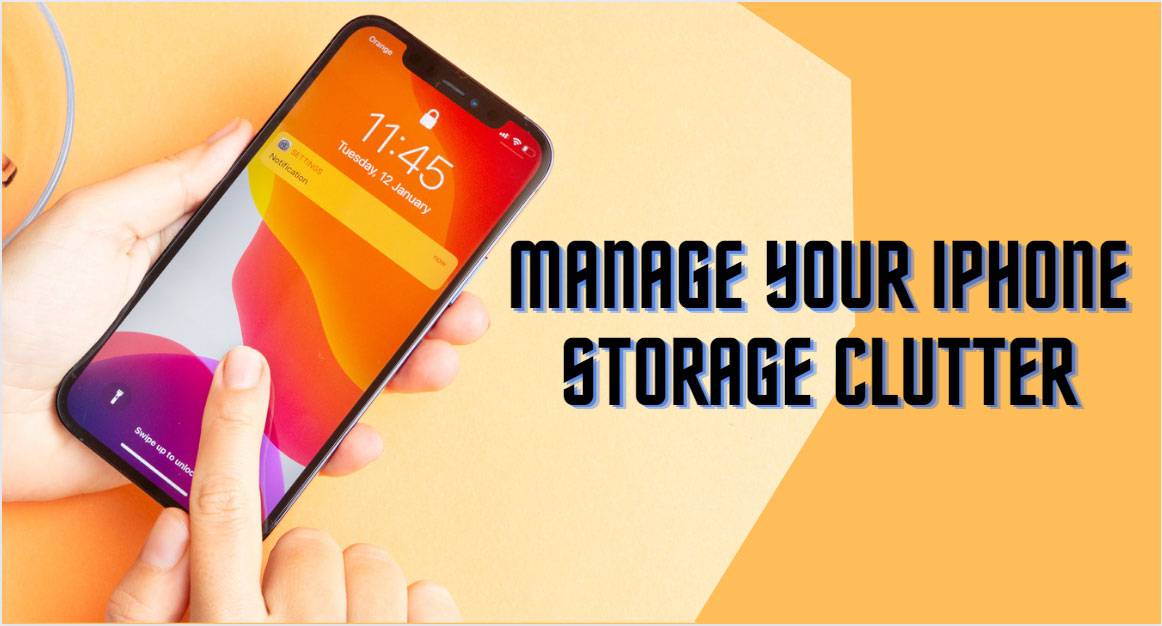
With the high-definition and resolution photos, videos, and console-quality games, the storage in your iPhone fills up to the brim in no time. Irrespective if you have a 128 GB model, the phone storage can fill up in no time. If you are using a lower GB phone such as a 32 or 64 GB, you may get the annoying message “Storage Almost Full” frequently. There are ways you can clear the clutter on your iPhone in some quick simple steps.
One must ask an important question to oneself – do you need all the app(s) that you have installed? Getting rid of unused apps is a quick way to clear up some space. You can check and manage storage on your iPhone by going to Settings > General > iPhone Storage. There will be a color-coded bar indicating the space taken up by different elements. Most space is taken up by photos and apps, but that again depends upon your usage. You can free up storage on your iPhone irrespective of your iPhone usage:
There is a high probability that there is a lot of unwanted clutter on your iPhone. You can let go of a substantial amount of space without deleting the things you wish to retain. Simple pointers to clear the clutter on your iPhone:
- Clear the photo library
- Clear the browser cache
- Delete offline content
- Clear app cache & other app data
- Delete attachments in messages
If you notice that iPhone storage is full again, don’t worry. There are other ingenious ways where you can manage your limited storage without having to undergo the burden of the major clean-up process again. Those who find the cleaning out process cumbersome can connect with us – Genius CPR, the best iPhone device repair, replacement & protection solutions provider.


You actually revealed it superbly.
cheap writing essay service online essay writing professional resume writing service charlotte nc
Thanks. Ample forum posts!
essay writing service blog cheap essay writing paper writing service reviews
This is nicely put. !
personal essay writing service essay services best essays writing service
Superb tips. Cheers.
the ladders resume writing service cost essay writing service uk forum essay writing service essay
Many thanks. I like it.
fast essay writing service essay writing website best essay writing service review
Nicely put. With thanks!
persuasive essay writing service writing service essay online assignment writing service
Cheers. I enjoy this.
business school essay writing service google review writing service which essay writing service is the best in uk
This is nicely put! .
free essay writing service college essay writing service reviews letter writing service berkeley
Thank you! I enjoy this!
safe essay writing service essay writing websites letter writing service berkeley
Info certainly utilized.!
college application essay writing service oxbridge personal statement writing service unique essay writing service
Great advice. Many thanks!
which essay writing service is reliable reference letter writing service medical essay writing service
Thanks a lot. I enjoy it.
best linkedin profile writing service ucas personal statement writing service uk professional custom essay writing service
Amazing material, Appreciate it.
help with college essay writing hsbc premier will writing service are essay writing services any good
Amazing a good deal of excellent data!
essay writing service reliable essay writing samples essay writing service ireland
Point well regarded!.
new zealand cv writing service personal statement writing service reddit freelance article writing service
You’ve made your stand pretty nicely.!
will writing service essex professional essay writing services essay writing service reviews forum
Kudos, Lots of write ups!
assignment writing service us admission essay service writing a 5 paragraph essay
Amazing quite a lot of amazing data.
business assignment writing service smart writing service law essay writing service australia
You have made your point!
cheap coursework writing service essay writing service illegal best essay writing service review